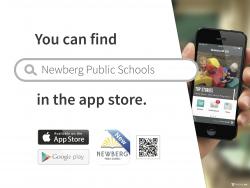- District
-
Schools
-
Welcome to our schools
-
Find Your School
School Boundaries
ELEMENTARY
Antonia Crater Elementary Dundee Elementary Edwards Elementary Ewing Young Elementary Joan Austin Elementary Mabel Rush Elementary -
SECONDARY
Chehalem Valley Middle School Mountain View Middle School Newberg High School CatalystVIRTUAL
COA Virtual Program
-
Find Your School
School Boundaries
-
-
Academics
-
Learning for the 21st Century
-
-
Parents/Students
-
Connecting School and Home
- Attendance and Grade Info Bus Transportation Childcare Community Resources Complaint Process Counseling Services School Start and End Times Delays / Closures E-Friday Folder Enroll / Transfer
- Federal Notifications Get Involved Health Services Learning Resources Menus ParentVUE Student Records Student Safety/Report a Tip Student Code of Conduct Volunteer
-
- Staff
Newberg Mobile Apps
Newberg Schools uses our mobile app, powered by Blackboard, as an access point for our most sought-after information. You can receive information in multiple formats – mobile app notifications, e-mail, phone, text and social media. We want you to get information as many ways as possible. Our mobile app has a link to ParentVUE, which provides real time grade and assignment information. The Newberg School District App is free for users and available for immediate download on iPhone and Android devices.
The NSD App features:
- a link to ParentVUE to get password-protected, up-to-the-minute grade and schedule information (You can also install the ParentVUE app for this info-see below)
- push notifications for instant alerts from school
- district and school news
- calendar information
- a tip line tool
- school directories and contact information
- sports schedules and scores
- school safety protocols
- message from the Superintendent
- bus routes and transportation information
- Destiny Quest online school library
- and more
Customized settings allow users select schools they wish to follow for notifications, calendars and news – in any one of over 60 languages.
Download the free Newberg School District mobile app
- Go to the Apple App Store or Google Play
- Search “Newberg SD” (phone)
- Select "GET" or “FREE” and then “INSTALL”
- Type in your Apple or Google account password
- Select OPEN after it has installed
- Start using your new Newberg School District mobile app!
Customize your News Feed
- Select the News icon
- Select the Settings icon in the upper right corner
- Select which schools you wish to follow
- Select “Back” and “Done”
- Now your customized selection will appear in you News section
Set up Notifications
- Open the App and select “Notifications”
- Tap to configure
- Tap “Follow schools”
- Select the schools you want to receive notifications from by tapping on the school and then tapping on “Receive inbox messages”
- Your “Alerts” are messages (push notifications) that will pop up on your phone. Make sure to slide the “New message” button to ON.
- A badge on the notification icon will display the number of messages you have in your “Alert” box.
The ParentVUE app
The Newberg School District mobile app has a link to ParentVUE. For those who prefer a dedicated app and/or desire academic alerts for your student, you can download the ParentVUE app.
Provides up-to-the-minute data on your student
- View grades, assignments, attendance, and discipline in real time as the teacher enters information
- Receive academic alerts if your student’s grade drops below a certain level set by the parent
- Download from iTunes
- Download from Google Play
ParentVUE Installation and Configuration instructions:
Login information and activation keys were sent by email during the first week of school. If you cannot find the email (search for sender "do_no_reply@cascadetech.org"), contact the following people to generate a login:
- Newberg High School: Kristee Hampton
- Mountain View Middle School: Cynthia Wall
- Chehalem Valley Middle School: Tina Oathes
When you open the app, it will ask you to swipe left and choose the Newberg School District.
If you've never logged in to ParentVUE anywhere, click yes to the first question. Use the name and Activation Key provided by your school. (The email may be in your junk folder. Search for sender "do_not_reply@cascadetech.org"). Follow the instructions to set up a username and your own password.
If you've already logged in to ParentVUE on your computer, sign in to the app with the username and password you created.
If you get the message "Activation code already used", it may be because you had an account set up years ago. You'll need to login first via the website. Click "More Options" and click the link to reset your password. Check your email and follow the instructions to create a new password.
- When you are logged in, you will see all of your children in the Student List.
- Click the gear wheel at the bottom left of the screen to configure notifications you desire: missed assignments, attendance, grades, discipline, or health.
- For assignments and grades, you can use the "+" and "-" buttons to, for example, get a notification for any grade lower than 75%.
- Make sure to click "Save" on the bottom right to save your choices.